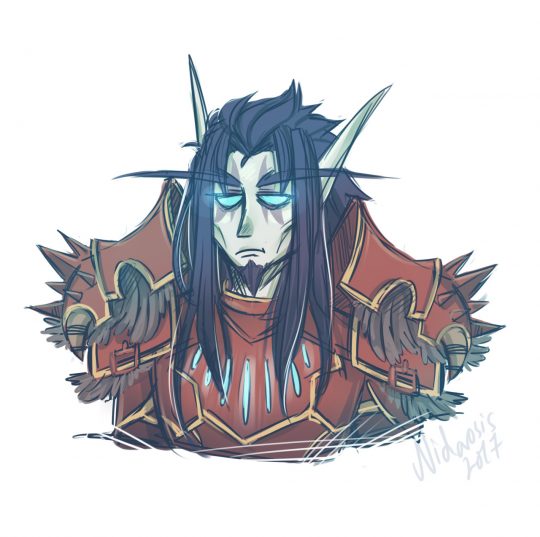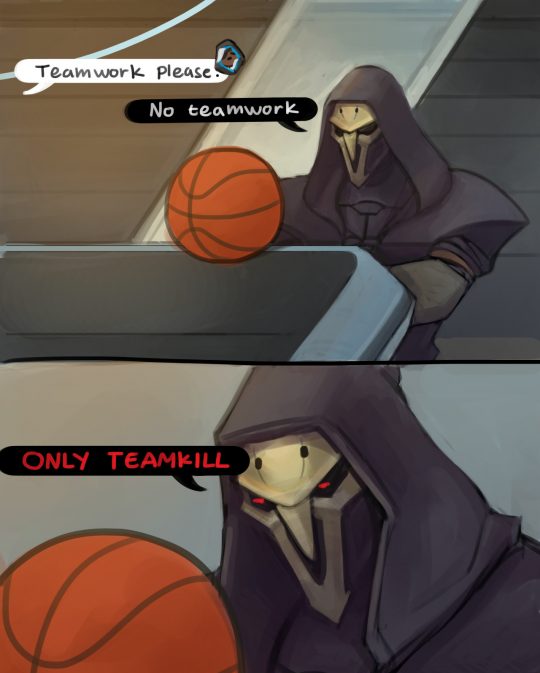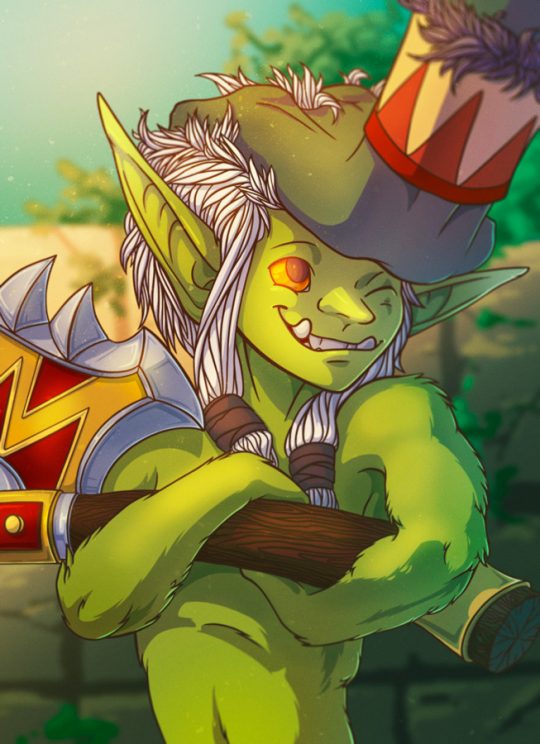Commission!
bun-jour:Commission!
dorksofwarcraft:@tevruden is overjoyed!! It’s wonderful! You’ve captured Tev perfectly, he looks 800% done.Thank you so much!
@tevruden is overjoyed!!
It’s wonderful! You’ve captured Tev perfectly, he looks 800% done.
Thank you so much!
felixalexius:We ended up losing that game horribly
tevruden: icyvveins: *wheezes* …………..it s been 8 2 year s………… finished (and much overdue) commission for @tevruden Yesssssssssss, Tevrugos looks so good. Thank you so much!
*wheezes* …………..it s been 8 2 year s…………
finished (and much overdue) commission for @tevruden
Yesssssssssss, Tevrugos looks so good.
Thank you so much!
I wanna commish some head/bust shots of my WoW ocs from an expressive artist. Gimme your favs/recs people.
I know @garbagedk is open for commissions.
Here’s their art tag: https://garbagedk.tumblr.com/tagged/my-art
gotta give it up to the overwatch fanbase for successfully shitting themselves every time a holiday based update happens
This bug is impossible!
I’d like to remind every one that this was a thing:

Requests?
Considering taking WoW requests, in my simple cartoon style. I prefer not thinking about anatomy, since in all honesty its still something I struggle a lot with after so many years of practisea. To the degree that I enjoy drawing my more realistic style way less than my silly cartoon ish one.
Send me references of your WoW characters and I might draw them depending on how many I’ll make! This is only for followers btw!
here’s a Tev:


random photoshop tips:
* if you want, you can always give smart sharpen a try, rather than just using sharpen. you can control the amount and how it’ll affect the surrounding area, rather than just an overall application of sharpness.
* photo filters are also a neat thing and can help unify colors of a piece or even set a mood. there are cool and warm filters, along with colors (red, orange, blue, purple, etc)
* i tend to do a separate layer filled with grey (7f7f7f), then noise > add noise > gaussian at around 3-5%, then set that layer to overlay. it adds noise to your picture and helps break up the color of your image and adds a neat effect!
* having trouble with a particular curve of your lineart? use path (pen) tool. trace out the shape that you want and then loop it back around to the origin point. go path > make selection, right click the selection, then use stroke. after that you can just erase any of the line that you do not want.
* if you want a straight line with your brush, click the starting point on the canvas, hold shift and press another point. viola! straight line.
* if your image looks a bit flat, i find that adding a new curve layer and setting it to ‘linear curve’ helps immensely.
uhh there’s a lot more but that’s all that comes to mind atm. hopefully this helps some of you!